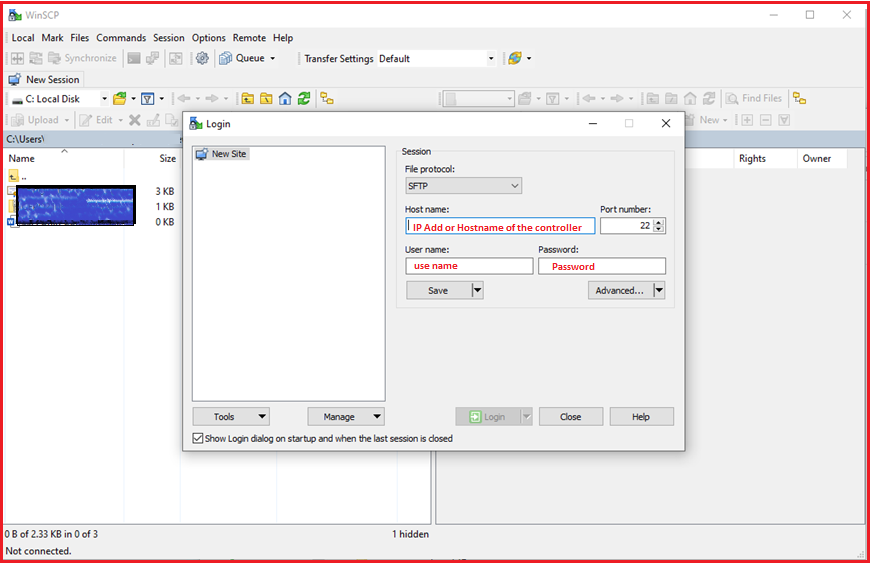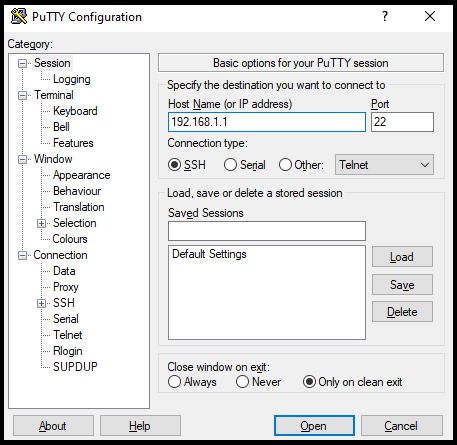Scenario
Make: Ubiquiti
Model: Ubiquiti Unifi Controller
Mode: CLI (Command Line Interface)
Version: 6.0.43
Description: This article contains a detailed stepwise method to import or install an SSL certificate on the Unifi Controller based on Linux OS to solve the issue of Certificate Error.
Problem
When we install and configure Unifi Controller and try to access the controller via GUI, we get a certificate error as shown below in the image. This error occurs due to the unavailability of an SSL certificate. You could still access the controller by clicking the “Connect to unifi.edledge.com (unsafe)“.
Follow the steps mentioned below to install the certificate on the controller. To get the SSL certificate, we need to share CSR with the certificate authority. Refer to the article to know How To Generate CSR For SSL Certificate On Unifi Controller and share the CSR with the certificate authority to get an SSL certificate.
Solution
Step1: SSL Certificate
Save the SSL certificate on the local storage or drive that you have received from the certificate provider.
Step2: Install WinSCP
To import the certificate onto the controller, install WinSCP. As shown below in the image.
Step3: Import Certificate
Create a new folder as “cert” and Import the certificate onto the controller. As shown below in the image
Step4: SSH Access
SSH onto the Unifi controller using putty. As shown below in the image.
Step5: Copy Cert Folder To Unifi
Use the command shown below to copy the certificate to the Unifi folder.
login as: user
user@edledge-unifi's password: edledge.com
Linux edledge-unifi 4.19.0-12-amd64 #1 SMP Debian 4.19.152-1 (2020-10-18) x86_64
The programs included with the Debian GNU/Linux system are free software;
the exact distribution terms for each program are described in the
individual files in /usr/share/doc/*/copyright.
Debian GNU/Linux comes with ABSOLUTELY NO WARRANTY, to the extent
permitted by applicable law.
user@edledge-unifi: su
Password:edledge
root@edledge-unifi:/home/user# cd cert
root@edledge-unifi:/home/user/cert# sudo cp * /usr/lib/unifi
Step6: Import The Cert
Import the certificate to the controller.
root@edledge-unifi:/home/user/cert# cd /usr/lib/unifi
root@edledge-unifi:/usr/lib/unifi# ls
bin edledge.cer data dl lib logs run webapps
root@edledge-unifi:/usr/lib/unifi# sudo java -jar lib/ace.jar import_cert unifi.edledge.com edledge.cer
Parse edledge.cer (PEM, 1 certs): CN=unifi.edledge.com
Importing singed cert [unifi.edledge.com]
Certificates successfully imported. Please restart the Unifi Controller.
Step7: Restart
Once the certificate is imported then restart the Unifi services.
root@edledge-unifi:/home/user/cert# sudo service unifi restart
The certificate is now successfully installed. Now access the Unifi controller URL and you would see the certificate error is gone now and the connection is secure.
This article is based on the Unifi firmware version 6.0.43. We can upgrade the firmware of the Controller via CLI. Also, refer to the article if you looking for configuring radius authentication on Ubiquiti Unifi Wireless Network. Do not forget to refer to the articles on Ubiquiti Unifi devices.
Source: Knowledge Base, Lab, Ubiquiti
EA00077