Scenario
Make: Ubiquiti
Model: Ubiquiti Unifi Controller, Unifi UAP-nanoHD
Mode: CLI (Command Line Interface)
Version: 6.0.43
Description: This article contains a detailed stepwise method to upgrade the firmware of a Ubiquiti Unifi Controller. It is really important to keep the firmware of devices up-to-date and we would definitely need to upgrade the firmware of the Unifi Controller someday. Hopefully, this article will be helpful to many.
Downloading Ubiquiti Firmware
Step1: Firmware version
It is recommended to check the release notes of the unifi firmware before the upgrade. Check the current firmware version of the controller and to which next or latest unifi firmware version you would like to upgrade. The unifi firmware version can be checked at unifi software download centre.
Step2: Configuration Backup
It is important to keep a backup of the current running-config to counter the situation if anything goes wrong and we need to revert the changes. It is recommended to keep two backups, one with only the setting and the other, the settings with history. History days depend on you. Follow the steps shown below in the image.
Step3: Unifi Software Download Center
Access the Ubiquiti unifi software download centre and copy the URL of the firmware which needs to be installed on the controller. Follow the steps shown in the image below
Step4: Accept EULA
As soon as the Download option [step 2 in the above image] is clicked it will prompt you to accept the EULA as below. Accept the EULA.
Step5: Copy URL
Copy URL of the firmware which needs to upgrade as shown below. Keep the URL safe.
Firmware Upgrade On The Controller
Step6: SSH Controller
SSH into the controller and confirm the current file extension.
login as: root
localuser@edledge-unifi's password:*********
Linux Edledge-UniFi 4.19.0-12-amd64 #1 SMP Debian 4.19.152-1 (2020-10-18) x86_64
The programs included with the Debian GNU/Linux system are free software;
the exact distribution terms for each program are described in the
individual files in /usr/share/doc/*/copyright.
Debian GNU/Linux comes with ABSOLUTELY NO WARRANTY, to the extent
permitted by applicable law.
Last login: Wed Jan 6 16:48:00 2021 from 10.1.4.2
localuser@edledge-unifi:~$ ls
cript Desktop Documents Downloads libssl1.0.0_1.0.1t-1+deb8u12_amd64.deb Music Pictures Public Templates
unifi-5.13.32.sh unifi_sysvinit_all.deb Videos
localuser@edledge-unifi:~$
Step7: Downloading software
Download the software onto the controller using the command shown below.
localuser@edledge-unifi:~$ wget https://dl.ui.com/unifi/6.0.43/unifi_sysvinit_all.deb
https://dl.ui.com/unifi/6.0.43/unifi_sysvinit_all.deb
Resolving dl.ui.com (dl.ui.com)... 13.249.168.98
Connecting to dl.ui.com (dl.ui.com)|13.249.168.98|:443... connected.
HTTP request sent, awaiting response... 200 OK
Length: 115258006 (110M) [application/x-debian-package]
Saving to: ‘unifi_sysvinit_all.deb’
unifi_sysvinit_all.deb 0%[ ] 445.97K 525KB/s
unifi_sysvinit_all.deb 1%[ ] 1.45M 1.38MB/s
.
.
.
unifi_sysvinit_all.deb 35%[====================>] 38.63M 11.0MB/s eta 10s
.
.
.
unifi_sysvinit_all.deb 100%[================================================>] 109.92M 14.5MB/s in 8.9s
Step8: Confirmation
Once the software is 100% downloaded successfully [as shown above] onto the controller, then we would need to install the downloaded software and make it as primary software to load. Follow the command shown below.
Check the software is in the controller
localuser@edledge-unifi:~$ ls
cript Desktop Documents Downloads libssl1.0.0_1.0.1t-1+deb8u12_amd64.deb Music Pictures Public Templates
unifi-5.13.32.sh unifi_sysvinit_all.deb Videos
Start installting by below command
Step9: Installing Software
When software is downloaded onto the controller and status is confirmed. Now install the image using the command shown below.
localuser@edledge-unifi:~$ sudo dpkg -i unifi_sysvinit_all.deb
(Reading database ...
(Reading database ... 5%
(Reading database ... 10%
.
.
.
(Reading database ... 100%
(Reading database ... 147752 files and directories currently installed.)
Preparing to unpack unifi_sysvinit_all.deb ...
Previous setting (UniFi 5.13.32) is found.
.
.
.
Unpacking unifi (6.0.43-14348-1) over (5.13.32-13646-1) ...
Setting up unifi (6.0.43-14348-1) ...
Processing triggers for systemd (241-7~deb10u4) ...
Unifi controller firmware version updated to new or latest version and all set to use.
Do not forget to refer to articles in case you are having issues in accessing Unifi access points due to username and password follow the article Unifi Default Username Password to get the default details. Also, stepwise details are available to SSH into Ubiquiti Unifi Access Point.
Source: Knowledge Base, Lab, Ubiquiti
EA00048

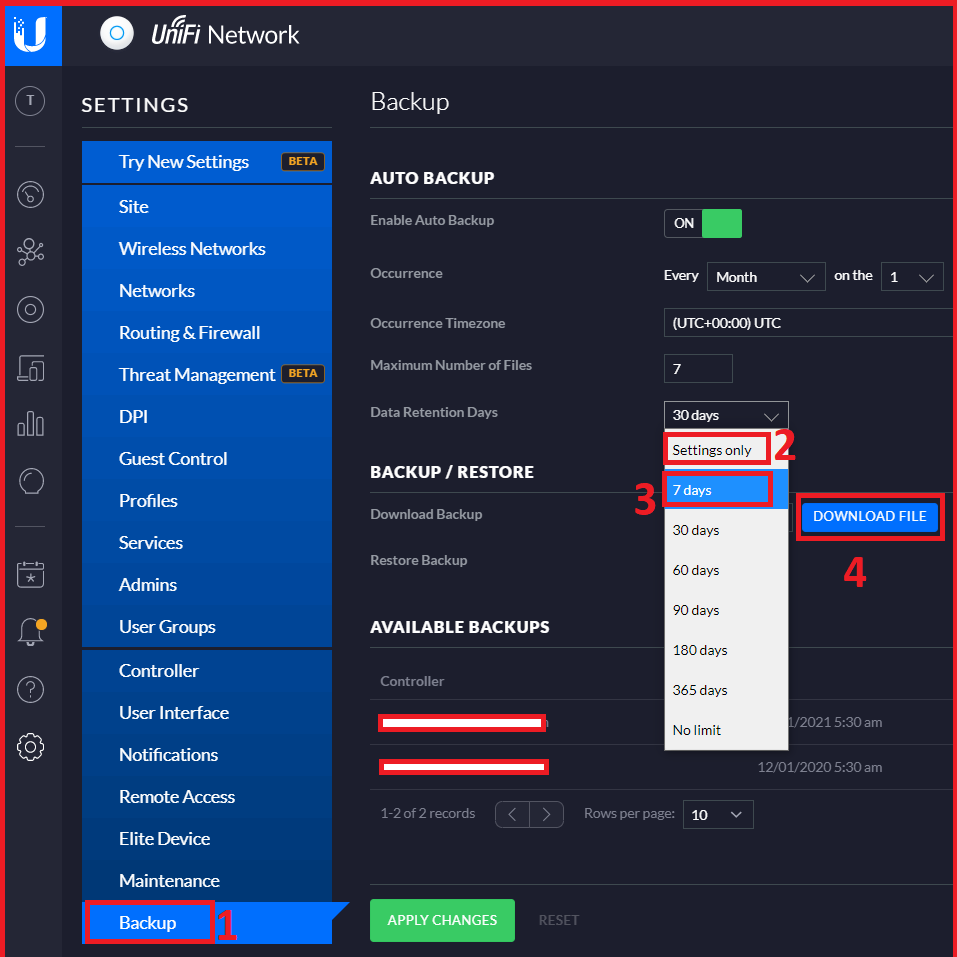




For some reason I cannot ssh to the controller as the the connection is refused.
If there is a firewall between the controller and the machine, ensure the port is opened for the connection (ssh).
Helps a lot. Thank you.
I’m glad that it helped. Do not forget to subscribe to us and show your support. Subscribe to our Youtube Channel at => https://www.youtube.com/channel/UCYCqIBKkFgmu0Xa-Z1BzbOA
Thanks 🙂