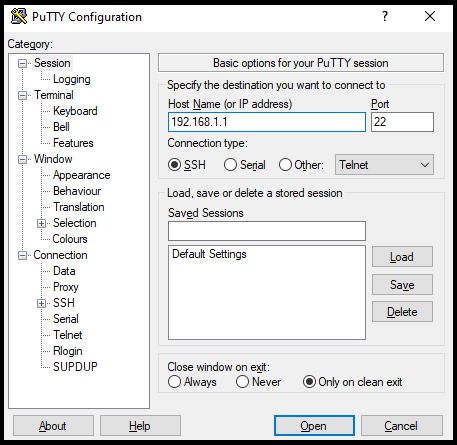Scenario:
Make: Dell Switches
Model: Dell N3200, N4000, series etc.
Mode: Command Line Interface [CLI]
Description: In this article, we will discuss the stepwise method of how to configure Port-Channel or Ether Channel in Dell Series switches. This configuration is valid for other models of Dell switches as well. Port-Channel/Channel Group Configuration-Cisco Switches is explained in the attached link.
Introduction
“Ether-channel” is the name of the technology used to group multiple physical interfaces whereas The “Port-channel” is the name of the virtual interface. Refer to the linked article to know more about Port-Channel/Channel Group vs Ether Channel/Link Aggregation.
Configuration
Follow the steps shown below to configure the port-channel or ether-channel on the Dell switches.
Step1: SSH or Console
Access the switch either by SSH or via Console.
Step2: Login
Log in to the switch using the username and password.
login as: admin
Using keyboard-interactive authentication.
Password:edledge.com
edledge-switch>en
Password:edledge
edledge-switch#
Step3: Switch Interface
Elect the switch interface which will be used as ether-channel or will be part of the port-channel
edledge-switch# conf t
edledge-switch(config)#int gig 1/0/8
edledge-switch(config-if)#channel-group 1 mode on
creating a port-channel interface Port-channel 1
edledge-switch(config-if)#switchport mode trunk
edledge-switch(config-if)# exit
edledge-switch(config)#exit
edledge-switch#
Mode Options
There are two mode options available. Refer to the link to understand the purpose of different channel modes.
active Force the port to port-channel with LACP.
on Force the port to port-channel without LACP.
Step4: Switch Interface
Elect another switch interface that will be part of channel-group or port-channel.
edledge-switch# conf t
edledge-switch(config)#int gig 2/0/8
edledge-switch(config-if)#channel-group 1 mode on
edledge-switch(config-if)#switchport mode trunk
edledge-switch(config-if)# exit
edledge-switch(config)#exit
edledge-switch#
Step5: Port Channel
Configure the Port Channel as per requirement
edledge-switch# conf t
edledge-switch(config)#int port-channel 1
edledge-switch(config-if)#switchport mode trunk
edledge-switch(config-if)#exit
edledge-switch(config)#exit
edledge-switch#
Step6: Confirmation
Check and confirm if the port channel is up and connected.
edledge-switch# show running-config interface port-channel 1
switchport mode trunk
edledge-switch#show interfaces port-channel 1
Channel Ports Ch-Type Hash Type Min-links Local Prf Rx Util Tx Util
------- ----------------------------- -------- --------- --------- --------- --------- ---------
Po1 Active: Gi1/0/8, Gi2/0/8 Static 7 1 Disabled 0 0
Hash Algorithm Type
1 - Source MAC, VLAN, EtherType, source module and port Id
2 - Destination MAC, VLAN, EtherType, source module and port Id
3 - Source IP and source TCP/UDP port
4 - Destination IP and destination TCP/UDP port
5 - Source/Destination MAC, VLAN, EtherType, source MODID/port
6 - Source/Destination IP and source/destination TCP/UDP port
7 - Enhanced hashing mode
edledge-switch#
Step7: Save the Config
Save the configuration
edledge-switch# wr
This operation may take few minutes.
Management interfaces will not be available during this time.
Are you sure you want to save? (y/n) y
Configuration Saved!
It is always recommended to use a secure network. We can enable Radius Authentication On Dell Switches which will enable authentication through Radius. Refer to the linked article if you are looking to Firmware or IOS upgrade of Dell N4000 Switches. Also, change the Radius Authentication On a Switch Interface, refer to the linked article to solve the issue.
Source: Dell, Lab, Knowledge Base
EA00099