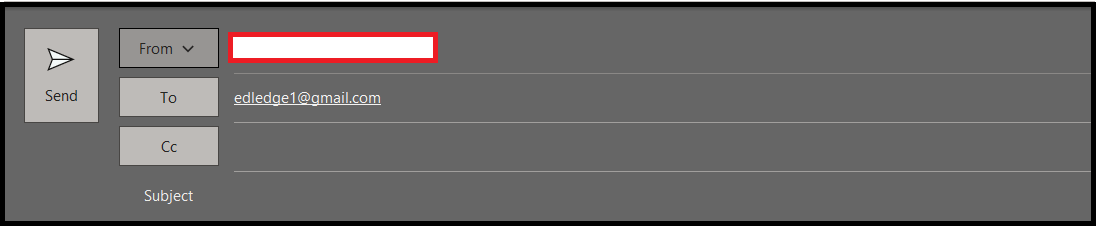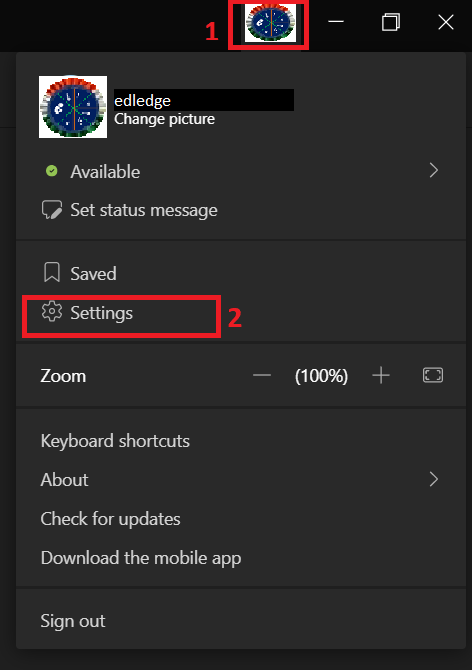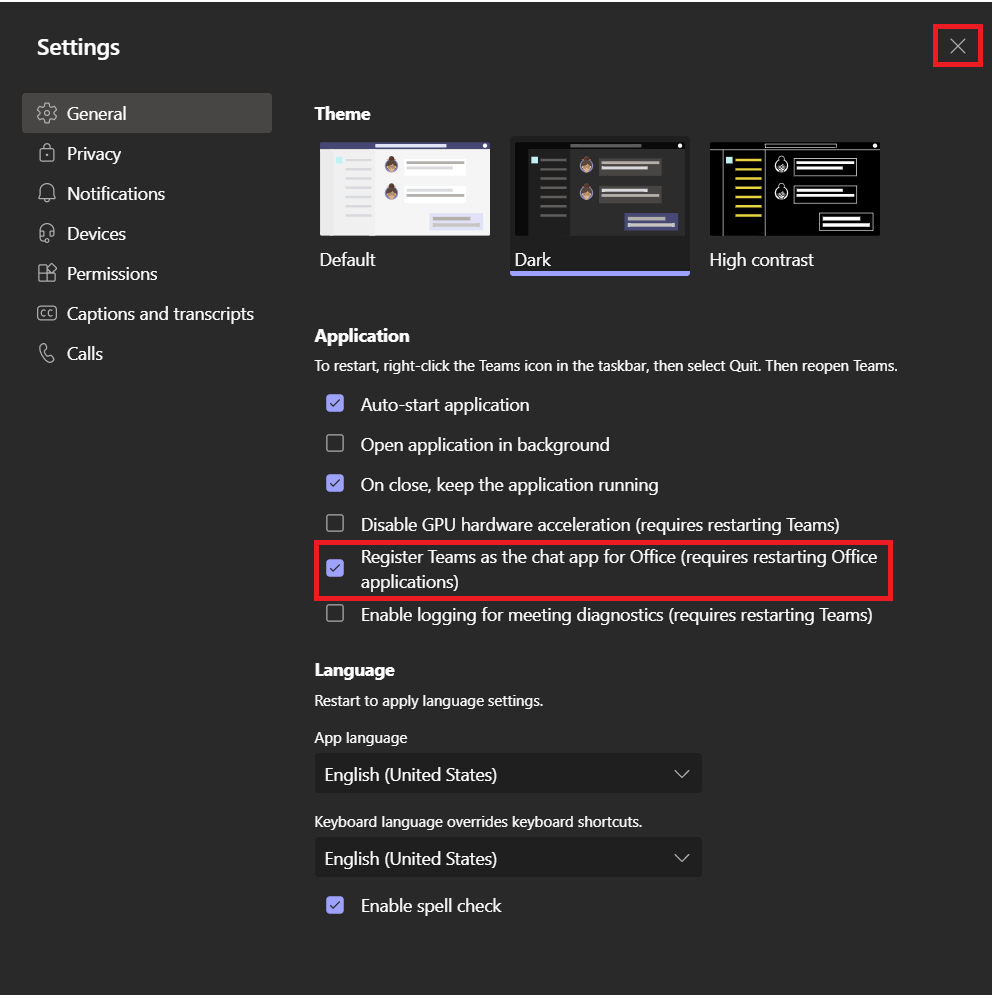If you have recently switched from Skype to Microsoft Teams then you might face issues where the presence data is lost. When we say presence data is lost it means you will be unable to see the availability status of a person(s) in the outlook email address. It’s the same feature used to work with Skype before switching to Microsoft Teams. This article is to discuss the issue of missing presence in outlook when someone is switched to Microsoft Teams from Skype and its solution. Sometimes we get Black Screen Issue Over Video Call On Microsoft Teams, this can also be resolved using the attached link.
When you were using Skype you could see the presence status i.e. the green checkmark on the email address of the recipient if he/she is currently available or another status as well like yellow if away, red if busy etc. Please see the attached image below as an example.
Problem
If you have recently switched to Microsoft Teams then it is quite possible that the presence status in Outlook is missing. If you are facing the issue it will be as shown below in the image.
Solution
To get the presence working again with Microsoft Teams you would need to enable share presence with outlook. Follow the steps to resolve the issue.
Step1: Settings
Navigate to Settings of the Microsoft Teams. Follow the steps as shown below.
Step2: Enable Chat Option
In settings, enable the option “register teams as the chat app for office” and then close the MS Teams.
Step3: Restart Outlook
Restart outlook and presence status will start working now.
Note: Presence data will also be missing if your Microsoft Teams client is not running. So please ensure Microsoft Teams client is running and connected.
Do not forget to view other interesting technical articles on Ubiquiti, Cisco and Dell devices. There are other interesting topics as well other than technicals. Do not forget to look at Author’s space.
[ays_quiz id=’6′]
Source: Knowledge Base, Lab, Internet, Microsoft
EA00051