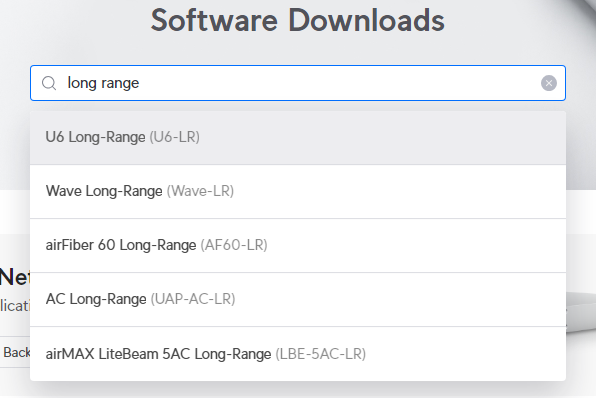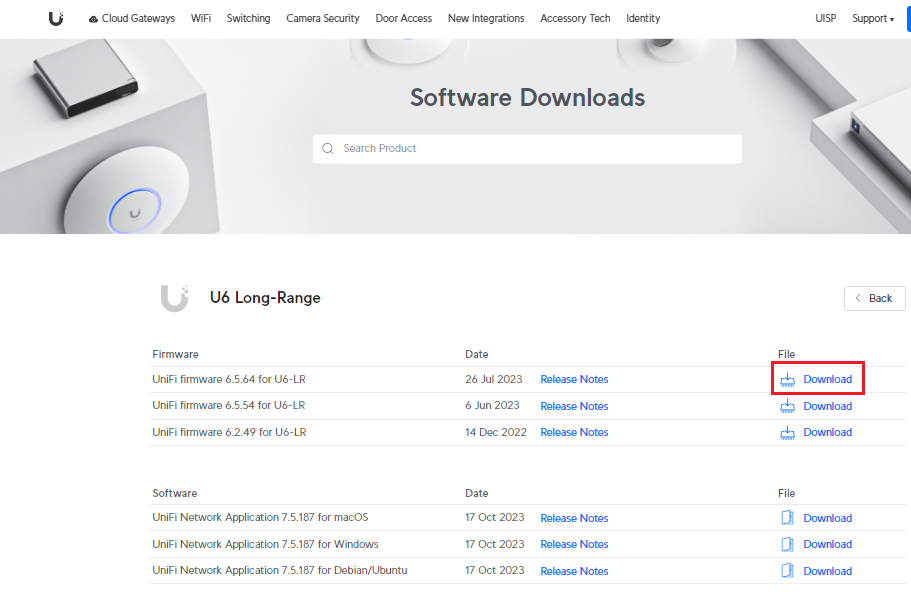v1.3, Last Updated: 05-Nov-2023
Scenario:
Make: Ubiquiti
Model: Unifi UAP-nanoHD, U6-LR, U6-Light, UAP-AC-HD, etc
Mode: CLI [Command Line Interface]
Version: 6.0.15
Description: This article is to discuss a stepwise method of how to custom upgrade or downgrade the firmware of Ubiquiti Unifi Access Points. We can Custom Upgrade or Downgrade the firmware of Access Point via GUI as well. Refer to the article if the Firmware Upgrade of Ubiquiti Unifi Access Point is failing.
Steps of Custom Firmware Upgrade or downgrade
Step1: SSH
SSH onto the Access Point. Click the link to know How To SSH Ubiquiti Unifi Access Point.
Step2: Login
Login into the access point using the username and password. If you have not set the password yet then use the Ubiquiti Unifi Default Username & Password.
=~=~=~=~=~=~=~=~=~=~=~= PuTTY log 2020.01.1 14:09:05 =~=~=~=~=~=~=~=~=~=~=~=
login as: admin
admin@10.1.1.13's password: edledge
BusyBox v1.25.1 () built-in shell (ash)
___ ___ .__________.__
| | |____ |__\_ ____/__|
| | / \| || __) | | (c) 2010-2021
| | | | \ || \ | | Ubiquiti Networks, Inc.
|______|___| /__||__/ |__|
|_/ https://www.ui.com/
Welcome to UniFi UAP-nanoHD!
edledge-ap-BZ.6.0.15#
Step3: Unifi Software Download Center
Access the Ubiquiti unifi software download centre and search for the model of the device which needs to be upgraded as shown below in the image.
Step4: Firmware Version
Select the firmware version which needs to be upgraded.
Step5: Copy URL
Copy the URL of the firmware as shown below in the image.
Step6: Execute Command
Execute the command, curl -o /tmp/fwupdate.bin <url of the firmware copied in step 5> as shown below.
edledge-ap-BZ.6.0.15# curl -o /tmp/fwupdate.bin https://dl.ui.com/unifi/firmware/U7NHD/5.43.36.12724/BZ.mt7621_5.43.36+12724.210416.1557.bin
% Total % Received % Xferd Average Speed Time Time Time Current
Dload Upload Total Spent Left Speed
0 0 0 0 0 0 0 0 --:--:-- --:--:-- --:--:-- 0
0 0 0 0 0 0 0 0 --:--:-- --:--:-- --:--:-- 0
34 10.7M 34 3816k 0 0 3108k 0 0:00:03 0:00:01 0:00:02 3450k
76 10.7M 76 8442k 0 0 3789k 0 0:00:02 0:00:02 --:--:-- 4006k
100 10.7M 100 10.7M 0 0 3943k 0 0:00:02 0:00:02 --:--:-- 4121k
Step7: Activate Firmware
Once the firmware is downloaded onto the access point then execute the command “syswrapper.sh upgrade2 &” to activate the downloaded firmware
edledge-ap-BZ.6.0.15# syswrapper.sh upgrade2 &
Step8: Confirmation
As soon as the step 7 will be executed, the access point will get disconnected from SSH and it will reboot. Re-connect the SSH session and confirm the firmware version.
login as:admin
admin@10.1.1.13's password:edledge
BusyBox v1.25.1 () built-in shell (ash)
___ ___ .__________.__
| | |____ |__\_ ____/__|
| | / \| || __) | | (c) 2010-2021
| | | | \ || \ | | Ubiquiti Networks, Inc.
|______|___| /__||__/ |__|
|_/ https://www.ui.com/
Welcome to UniFi UAP-nanoHD!
edledge-ap-BZ.5.43.36#
The access point is now booted with firmware version 5.43.36 which was on 6.0.15.
Other important topics on Unifi Access Point
- Ubiquiti Unifi Voucher Based Guest Wi-Fi Clients Login
- Unifi Certificate Error and Generate CSR For SSL Certificate
- Radius Configuration on Ubiquiti Unifi Wireless Network
- Factory Reset Ubiquiti Unifi Access Point
- Ubiquiti Unifi Access Point INFORM ERROR
Source : Knowledge Base, Lab, Ubiquiti
EA00107