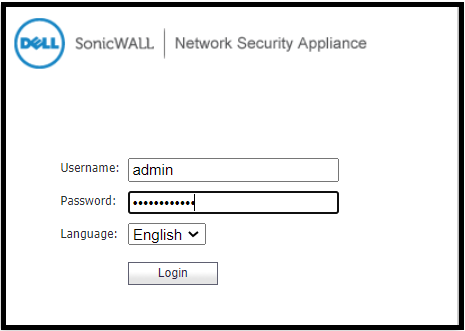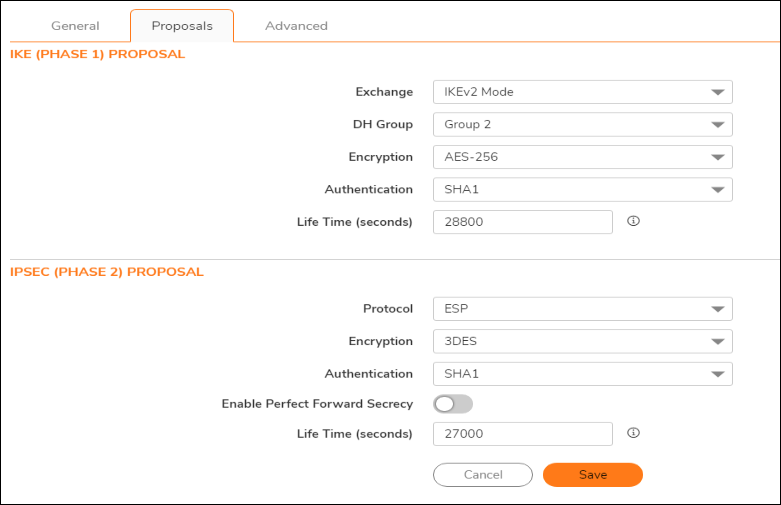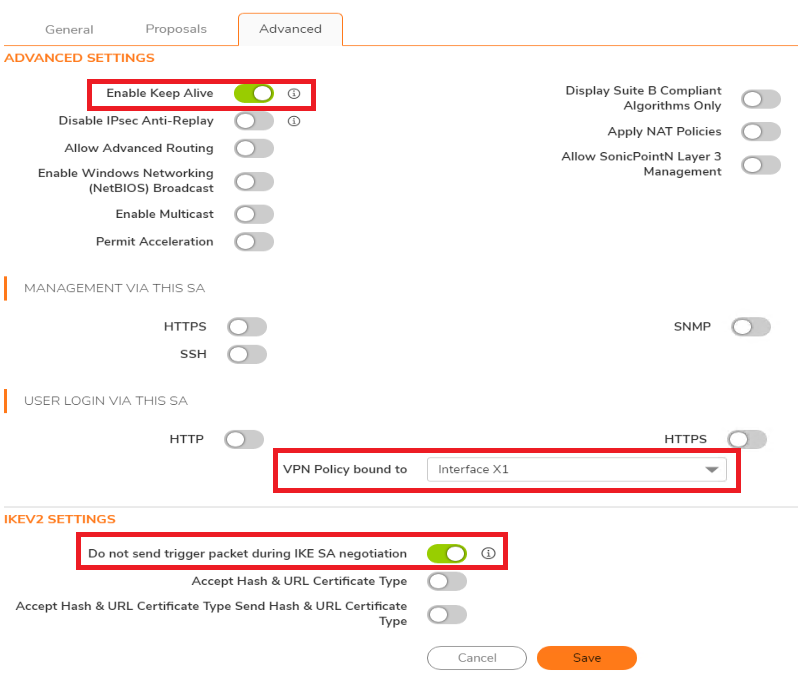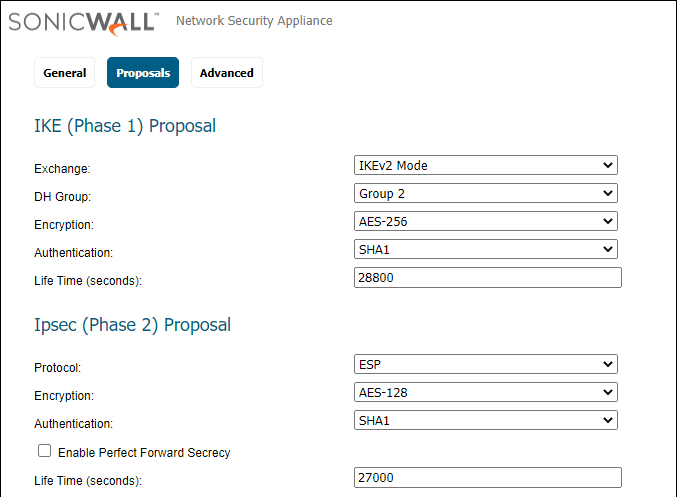Scenario:
Make: SonicWall Network Adaptive Appliances [NSA]
Model: NSA 6600, NSA 3600, NSA 250M, NSA 2400 etc
Mode: GUI [Graphical User Interface]
Version: 7.x & 6.5.x
Description: This article is to discuss and show a stepwise method to configure a VPN tunnel on SonicWall firewall [NSA] to Microsoft Azure. Refer to the linked article to know how to Configure VPN tunnel on Cisco ASA to Microsoft Azure.
Introduction
VPN (Virtual Private Network) extends a private network across the public network to allow users to send and/or receive data to a private network over a public network. A VPN is created by establishing a virtual point-to-point connection through the use of dedicated circuits or with tunneling protocols over existing networks. Refer to the link if you are looking to Configure Site-to-Site IPSec VPN tunnel On SonicWall NSA.
Configuration
Microsoft Azure
To configure a VPN tunnel on Microsoft Azure please refer to the link “How to Configure Microsoft Azure VPN for Remote Connectivity.”
How to Configure Microsoft Azure VPN for Remote Connectivity
SonicWALL – SonicOS 7.x
Step1: Login
Log in to SonicWall NSA using username and password.
Step2: VPN
Navigate to the “VPN policy” tab. Click “Network => IPSec VPN => Rules Settings“ and then Click “Add“.
Step3: VPN Policy
Configure the General VPN Policy as shown below in the image.
3.1 General
Follow the attached image to configure the General VPN policy.
3.2 Proposals
Use the proposal settings as shown below in the image.
3.3 Advanced
Use the Advanced settings as shown below in the image. Click “Save” to execute the change.
Step4: Add Route
When VPN settings are completed, add the routing via the Azure VPN interface as shown below in the image. Navigate to “Manage => Network => Routing“
SonicWALL – SonicOS 6.5
Step1: Login
Log in to SonicWall NSA using username and password.
Step2: VPN
Navigate to the “VPN policy” tab. Click “Network => IPSec VPN => Rules Settings“. Click “Add“.
Step3: VPN Policy
Configure the General VPN Policy as shown below in the image.
3.1 General
Follow the attached image to configure the General VPN policy.
3.2 Proposals
Use the proposal settings as shown below in the image.
3.3 Advanced
Use the “Advanced” settings as shown below in the image. Click “OK” to execute the change.
Step4: Add Route
When VPN settings are completed, add the routing via the Azure VPN interface as shown below in the image. Navigate to “Manage => Network => Routing“
Please allow some time for the VPN to establish and then test the route. VPN is configured on SonicWall.
Other important topics on SonicWall
- SonicWall NSA Firewall Failover Configuration – GUI
- Activate Or Renew SonicWall NSA Licenses
- SonicWall NSA Firmware Upgrade
- Site-to-Site IPSec VPN Configuration On SonicWall NSA
- SonicWall Security Advisory on SonicOS CVE-2021-20019
[ays_quiz id=’6′]
Source: SonicWall, Internet, Knowledge Base
EA00121