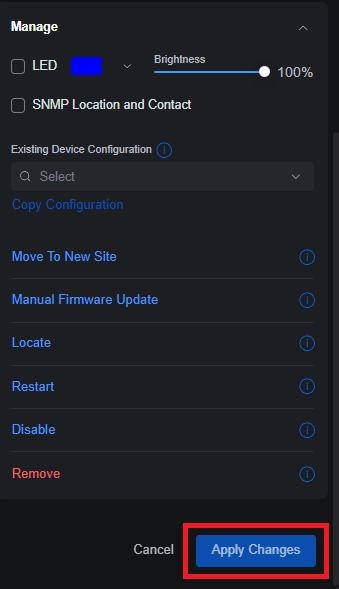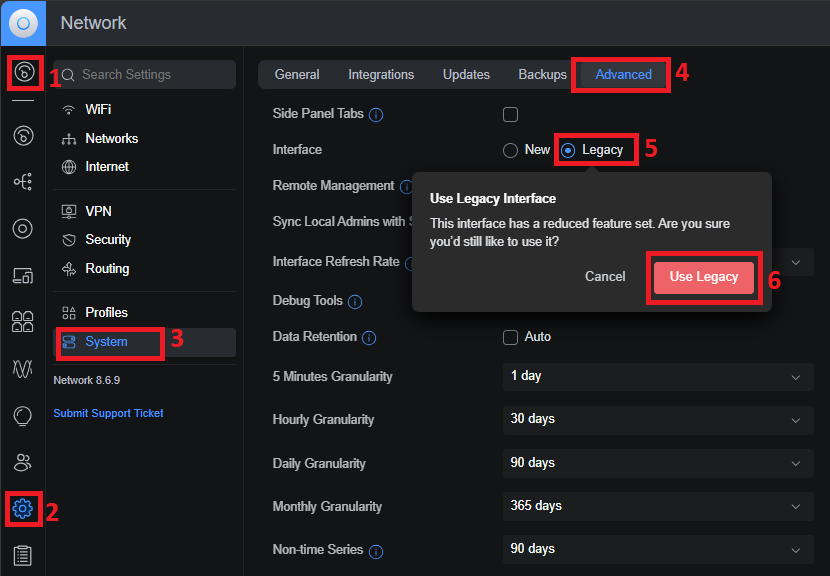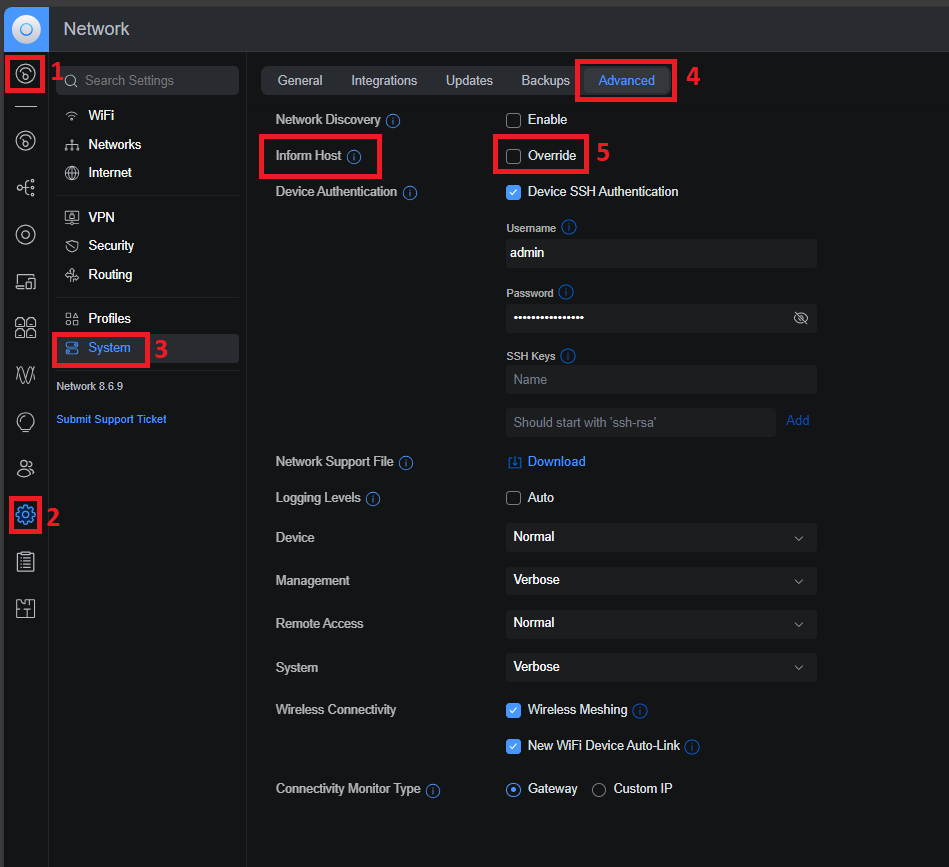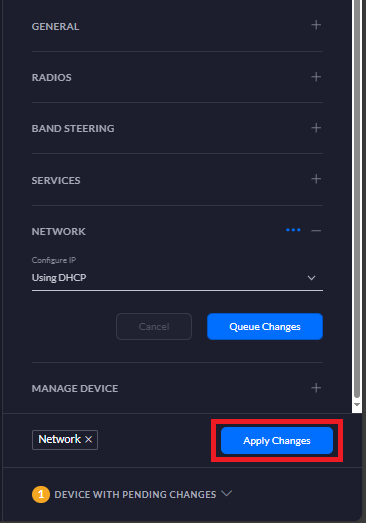Scenario:
Make: Ubiquiti Unifi
Model: Ubiquiti Unifi
Version: 8.6.9
Mode: GUI [Graphical User Interface]
Description: In this article, we will discuss a stepwise method of how to resolve the issue where the Ubiquiti Unifi controller is not allowing us to APPLY CHANGES on the controller version 8.6.9.
It has been identified that after upgrading the firmware version of the Ubiquiti Unifi controller to 8.6.9, users are facing issues in Apply Changes button after modifying any settings; for example; if you make changes to optimize the wireless performance, you would not able to save changes made by you. The “APPLY CHANGES” button has become inactive or stoned and we can not save the changes made.
Problem
Ubiquiti Unifi controller is not allowing to save the changes as the “Apply Changes” button is not working with Unifi controller version 8.6.9.
Solution
There aren’t any fix of this as of now but there are some work around which does allow us the make change and apply it accordingly. Login to the controller using the Ubiquiti Unifi username and password and make below changes.
1. Legacy Mode
Using the User interface in Legacy Mode is allowing us the save the changes on the same controller version 8.6.9. Follow the steps mentioned below or refer to the linked article for How to Switch Between Legacy & New User Interface of Ubiquiti.
2. Disable inform Host
In some cases by disabling the “Inform Host” settings , the controller is allowing us the save the configuration as the “Apply Changes” button becomes active. Follow the setps mentioned in the below image to disable “Inform Host” setting.
By applying any of the above mentioned two changes the “Apply Changes” button will start working.
We will let you know as soon as fix will be released by Ubiquiti Unifi.
Other important Topics
- Unifi Certificate Error and Generate CSR For SSL Certificate
- How To SSH Ubiquiti Unifi Access Point
- Add Port-Forwarding & Static Route In Ubiquiti Unifi Security Gateway
- Ubiquiti Unifi Access Points Firmware Upgrade Failed
- Ubiquiti Unifi UXG Pro Initial Setup
Source: Knowledge Base, Lab, Ubiquiti
EA00168