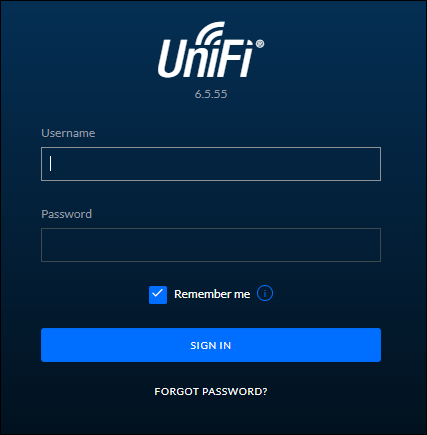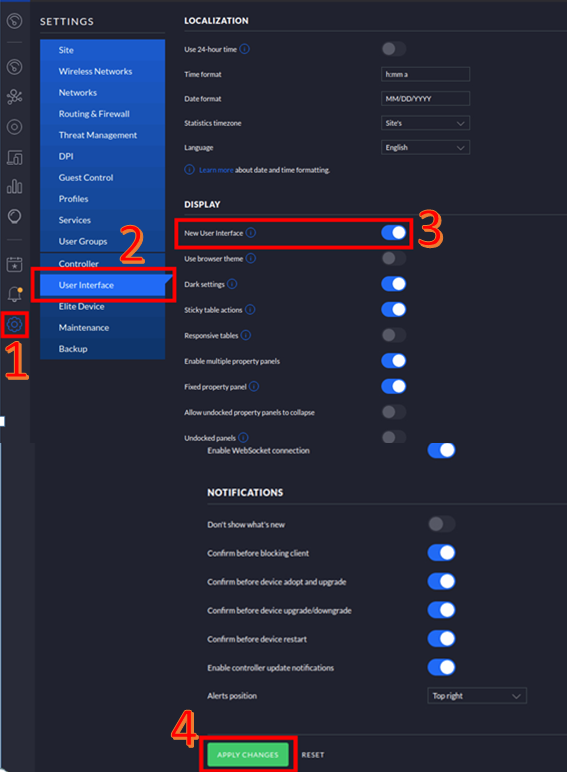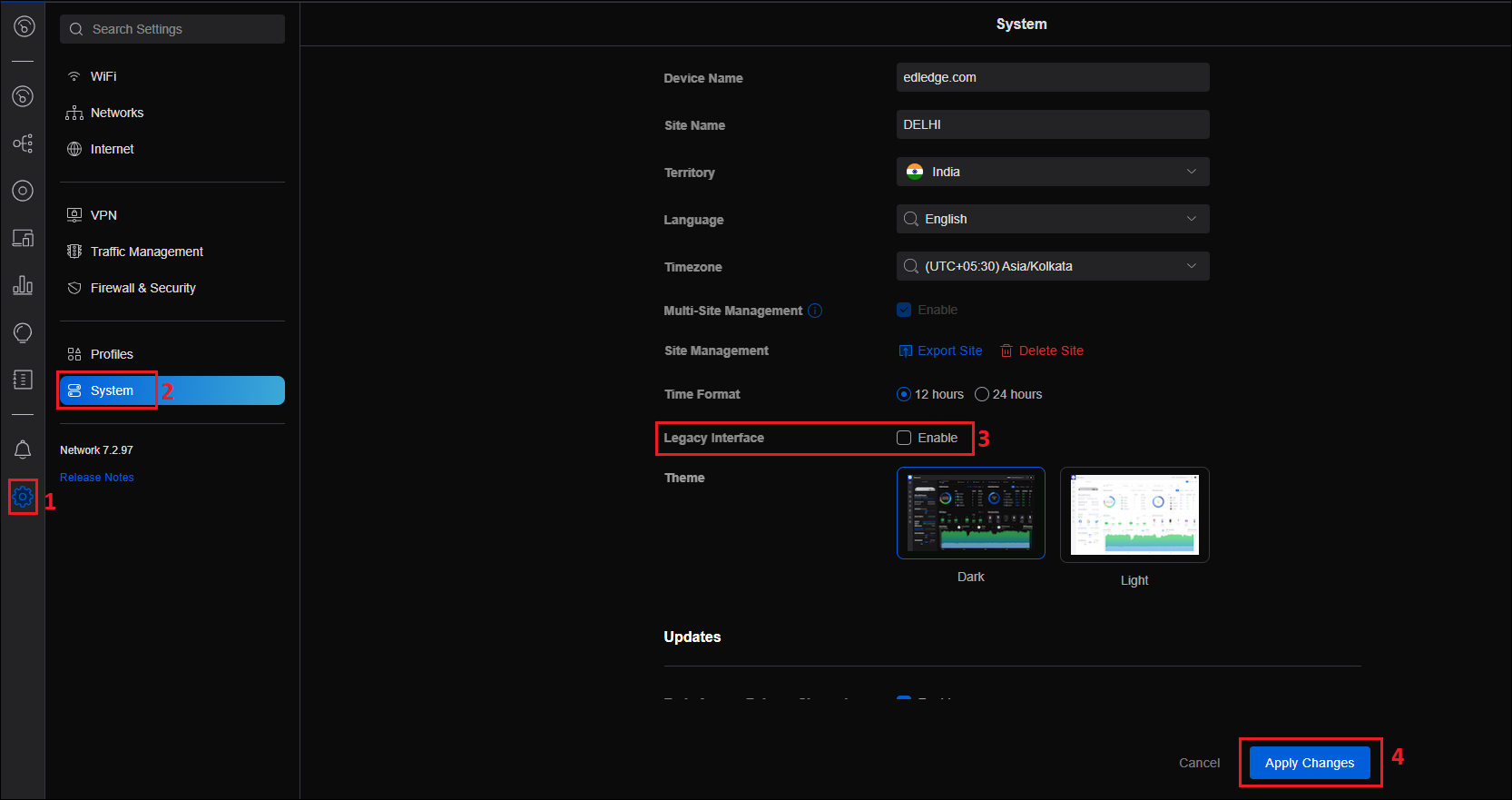Scenario:
Make: Ubiquiti
Version: 5.8.24, 6.0.15, 6.55, 7.44 etc
Description: In this article, we will discuss the stepwise method of how to switch between the “Legacy Interface” and “New User Interface” in Ubiquiti Unifi. Both interfaces have their own advances and hence sometimes we need to switch between these two interfaces.
With the new versions of the UniFi Network Controller, you will find that the user interface has changed in its layout. Finding the required settings in the New User Interface could be difficult for users who have grown familiar with the Legacy or Classic user interface. In some cases, we have also noticed options disappearing completely when viewing the new interface. However, Ubiquiti does give you the option to toggle between the new and old user interfaces.
Switching Legacy to New Interface
Step1: Login
Log in to the Unifi Controller using username and password.
Step2: Changing Interface
Navigate to “Settings => User Interface“. Check the box “New User Interface” and click “Apply“. Follow the steps as shown below in the image.
By applying the changes you will be switched to New User Interface.
Switching New Interface to Legacy Interface
Step1: Login
The step will remain the same to log in to Ubiquiti Unifi Controller.
Step2: Changing Interface
Navigate to “Settings => System“. Check the box “Legacy Interface”. Follow the steps as shown below in the image.
Step3: Confirmation
As soon as you will check the box “Legacy Interface”, you will be prompted for confirmation. Click “Deactivate“.
By this, you will be switched to Legacy (Classic) User Interface.
Other important topics on Ubiquiti/Unifi
- Adding a New Site On Ubiquiti Unifi Controller
- Add Port-Forwarding & Static Route In Ubiquiti Unifi Security Gateway
- Custom Firmware Update Of Ubiquiti Unifi Access Point – CLI
- Site-to-Site IPSec VPN Configuration On Ubiquiti Unifi USG
- SPAN or Port Mirroring On Ubiquiti Unifi USG Switches
Source: Knowledge Base, Lab, Ubiquiti
EA00145