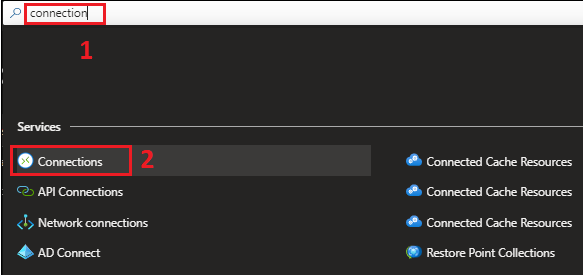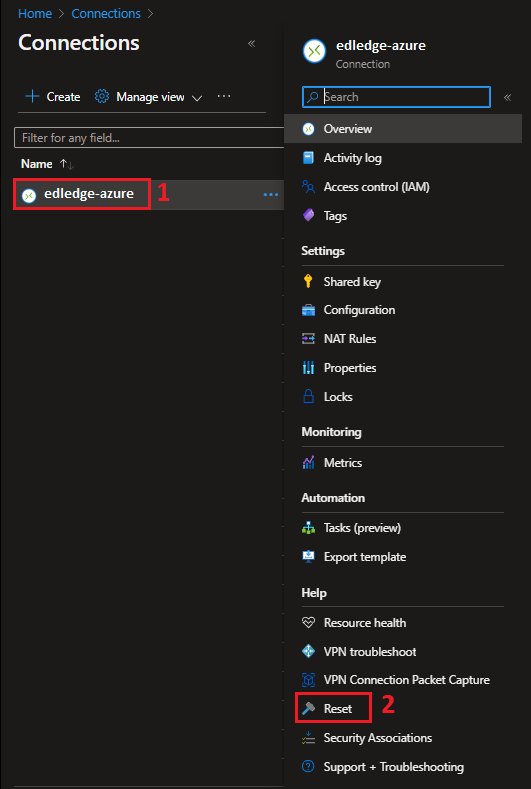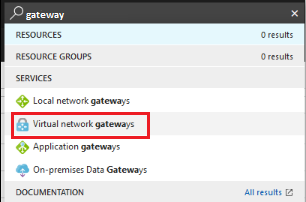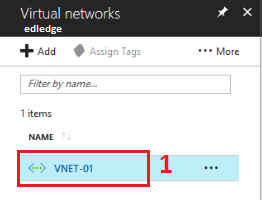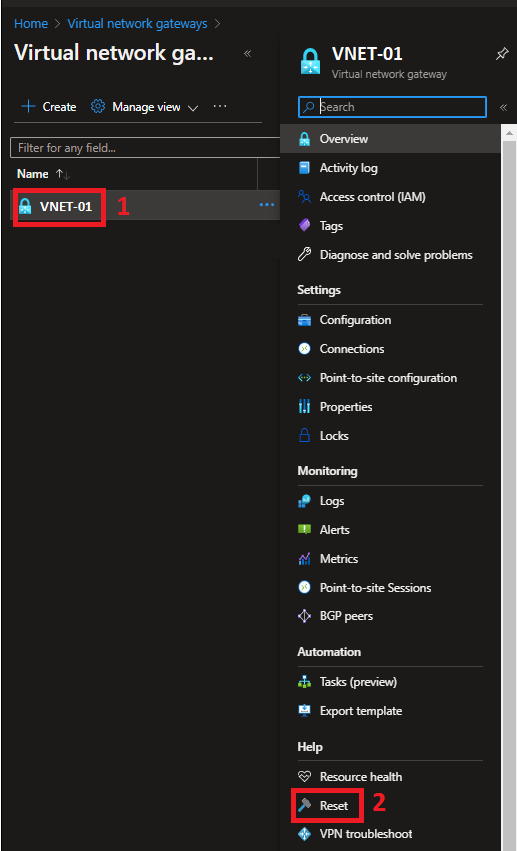Scenario:
Make: Microsoft
Model: Azure
Description: In this article, we will discuss a detailed stepwise method of how to reset a Point-to-Site VPN tunnel on Microsoft Azure. A VPN (Virtual Private Network) extends a private network across the public network to allow users to send and/or receive data to a private network over a public network. A VPN is created by establishing a virtual point-to-point connection through the use of dedicated circuits or with tunneling protocols over existing networks.
Refer to the article if you are looking to configure Microsoft Azure VPN “How to Configure Microsoft Azure VPN for Remote Connectivity“
How to Configure Microsoft Azure VPN for Remote Connectivity
Introduction
Microsoft Azure is a cloud computing platform operated by Microsoft for application management via data centers managed by Microsoft. It is generally known as Azure. Azure provides SaaS (Software as a Service), PaaS (Platform as a Service), and IaaS (Infrastructure as a Service).
Steps to Reset Connection
Step1: Login
Log in to the Azure portal using the username and password.
https://portal.azure.com
Step2: Search Connection
Search “Connection” and you would be able to see all the connections you have in Azure.
Step3: Select Connection
Select the connection you want to reset.
Step4: Reset
Follow the steps shown below in the image to reset the connection.
Step5: Confirmation
Click “Reset” button to reset the connection.
The azure connection will be reset after this.
Steps to Reset Virtual Network Gateways
Step1: Search Virtual Network Gateways
Search “Virtual Network Gateway” and access all the gateways you have in Azure.
Step2: Select Virtual Gateway
Select the gateway you want to reset.
Step3: Reset
Follow the steps mentioned below in the image to reset the connection
Step4: Confirmation
Click “Reset” button to reset the connection.
The virtual gateway has been reset.
Please remember resetting the connection or virtual gateway will lead to a disruption in services.
Refer to the article if you are looking to configure VPN between Microsoft Azure and Cisco ASA “How to Configure VPN Between Microsoft Azure & Cisco ASA“
How to Configure VPN Between Microsoft Azure & Cisco ASA
Refer to the article if you are looking to configure VPN between Microsoft Azure and SonicWALL NSA “How to Configure VPN Between Microsoft Azure & SonicWall“
How to Configure VPN Between Microsoft Azure & SonicWall
Other important topics on Microsoft
- Presence Missing In Outlook With MS Teams
- How To Enable & Setup FTP Server on Windows 10 Machines
- Black Screen Issue Over Video Call On Microsoft Teams
- How To Digitally Sign a Microsoft Word Document
- How to Encrypt An External Hard Drive – Microsoft BitLocker
- How To Enable Telnet Service On Windows 10
Source: Knowledge Base, Lab, Internet, Microsoft
EA00125